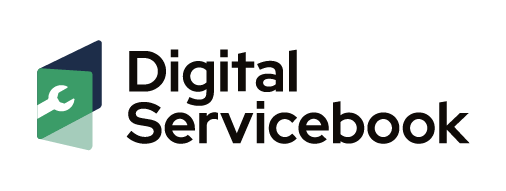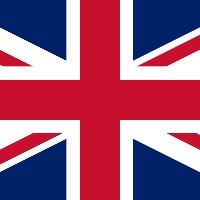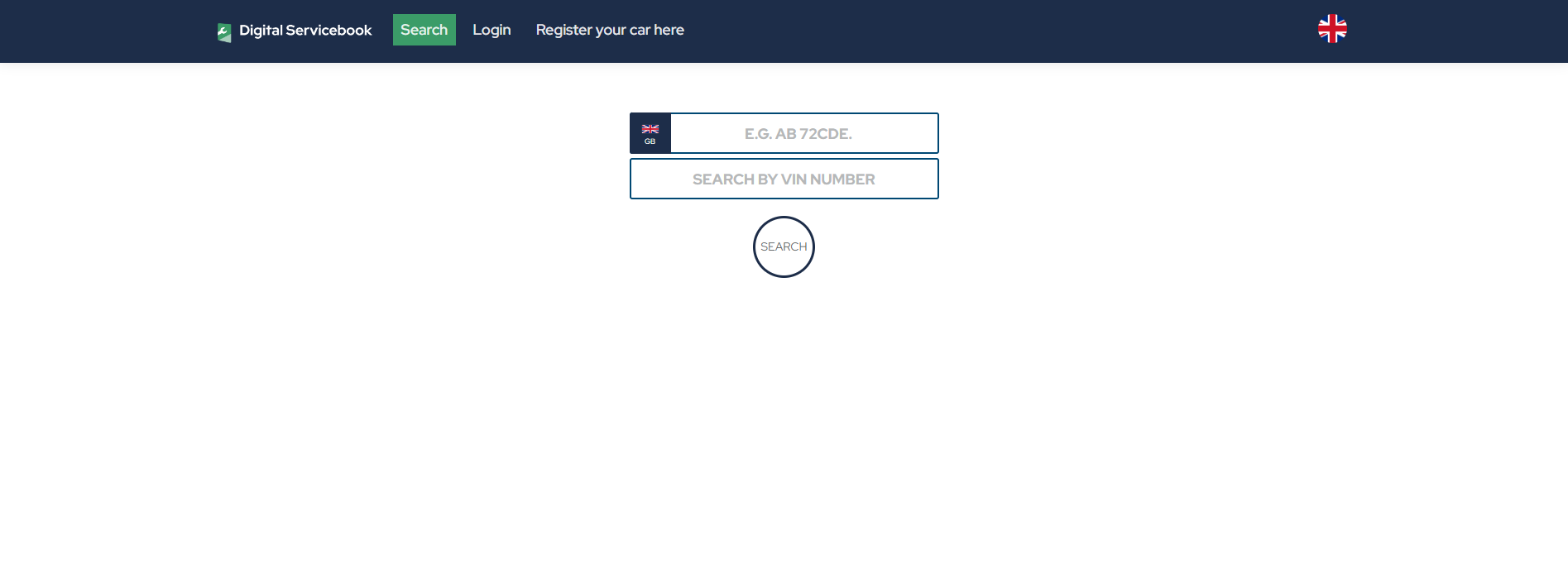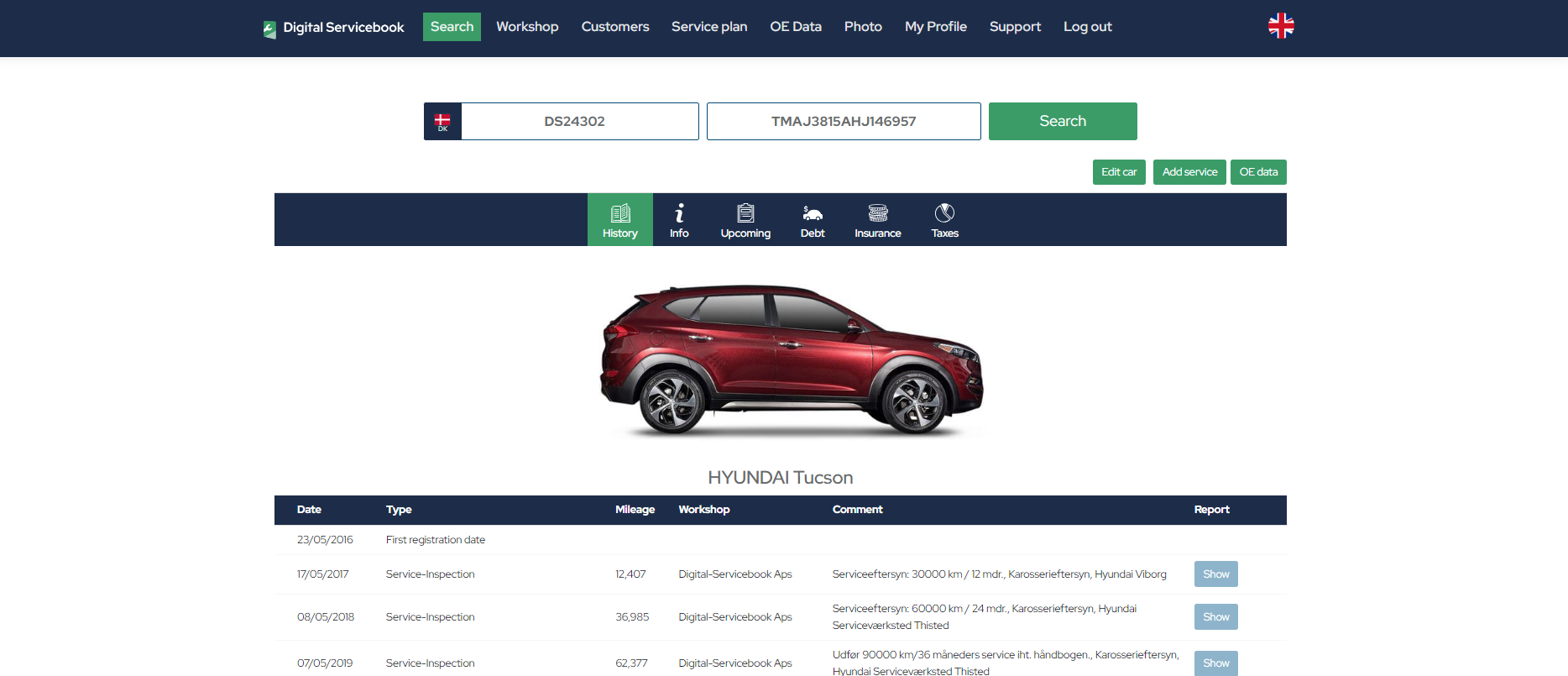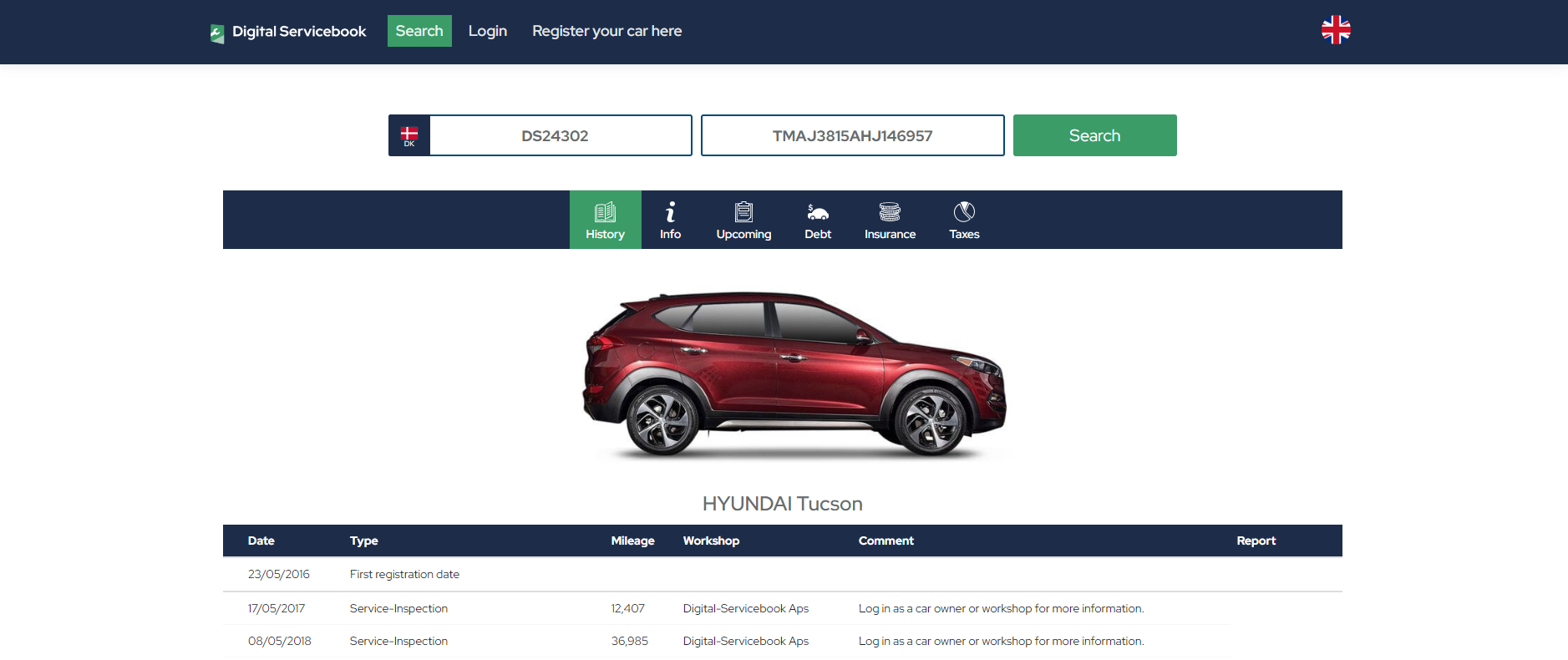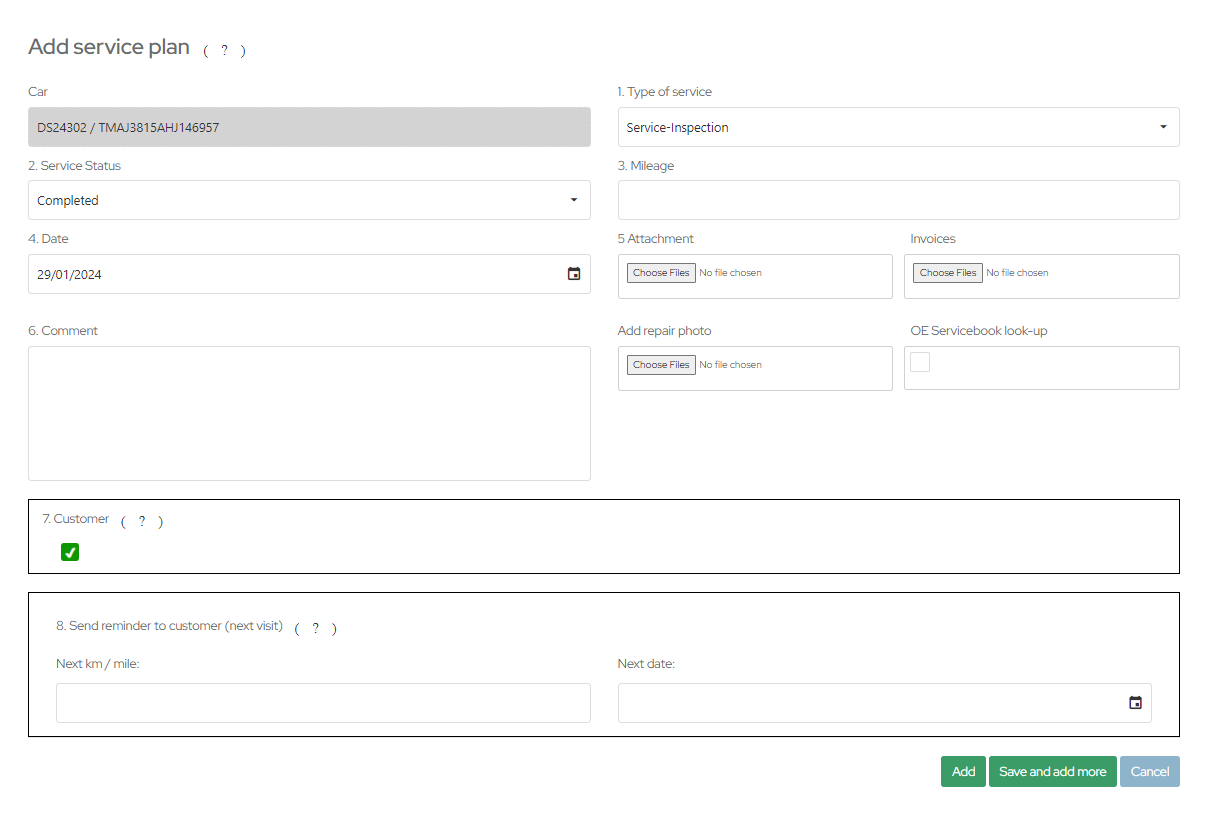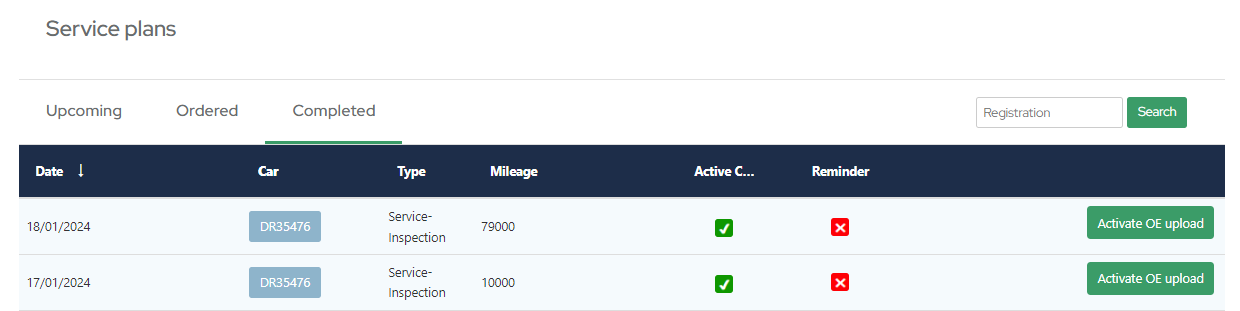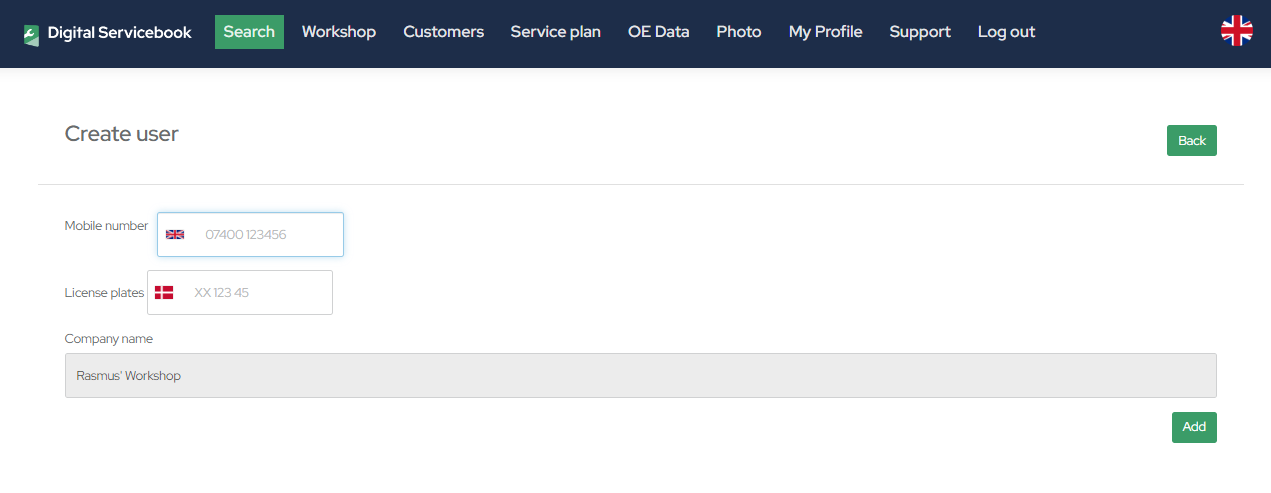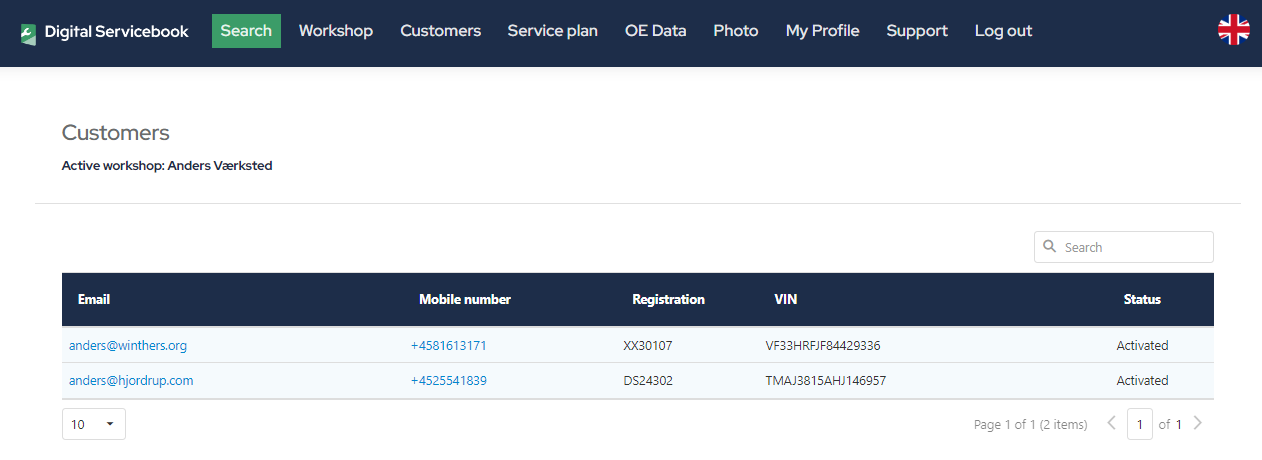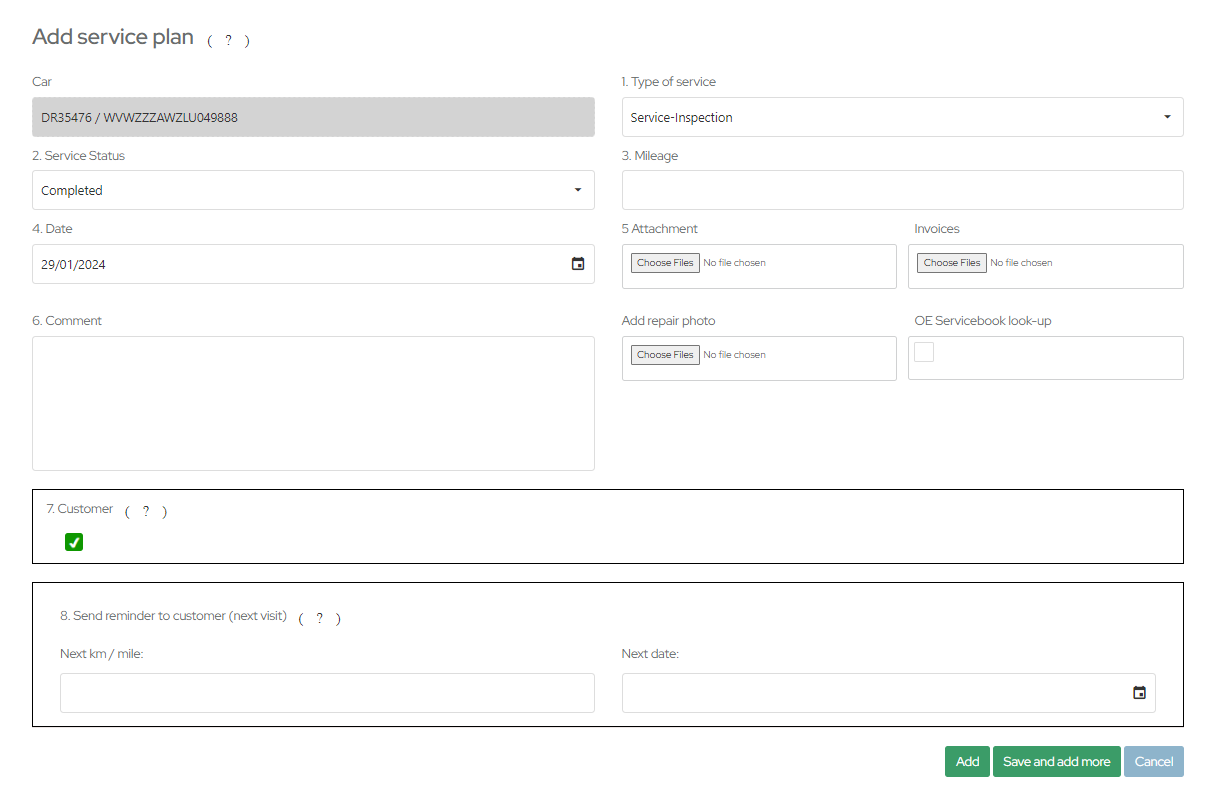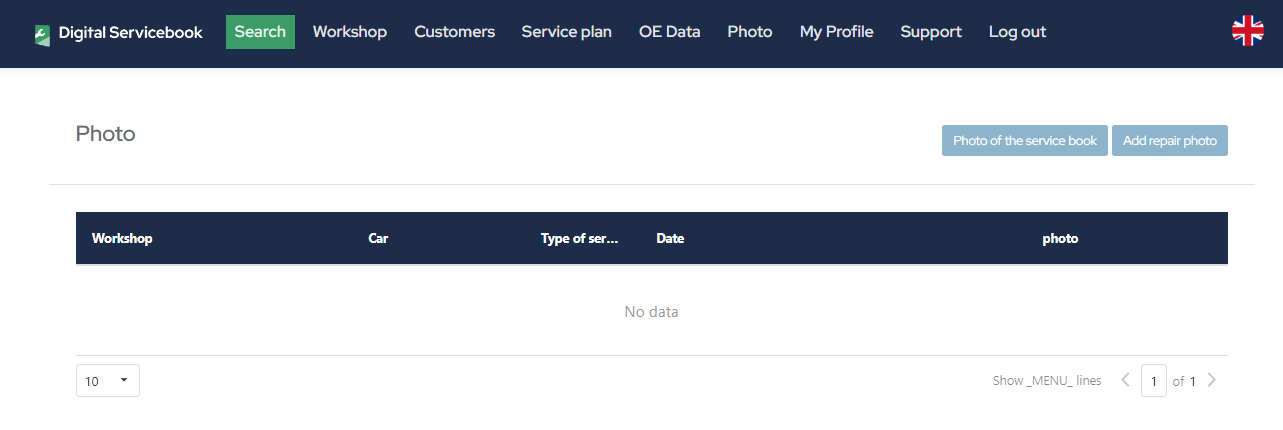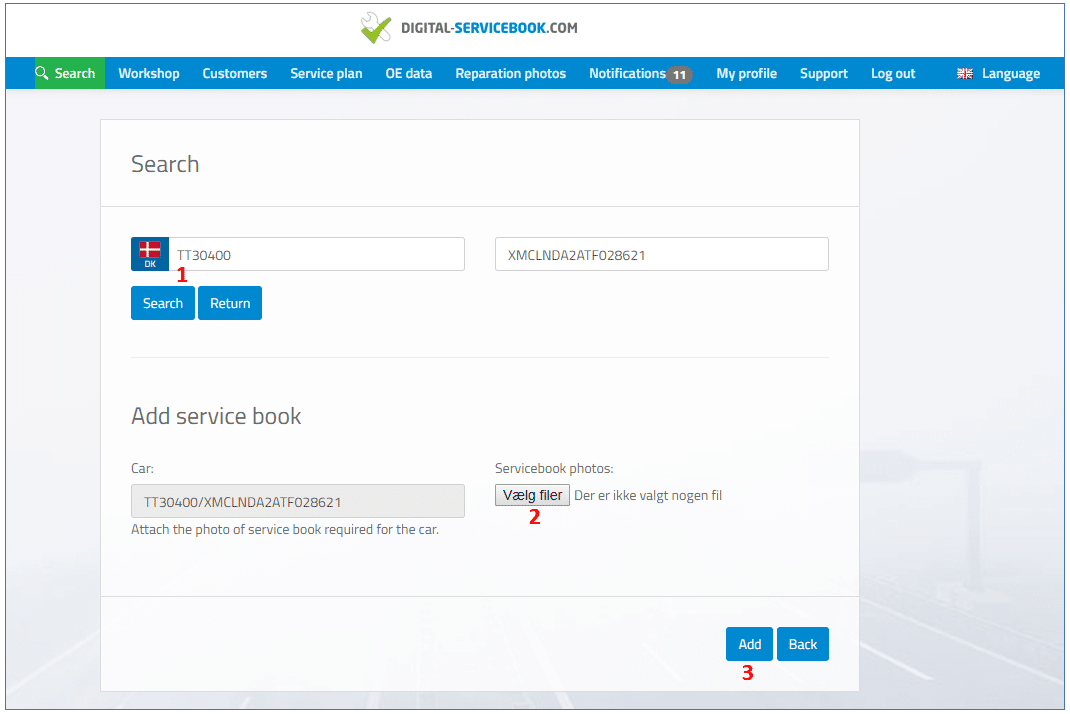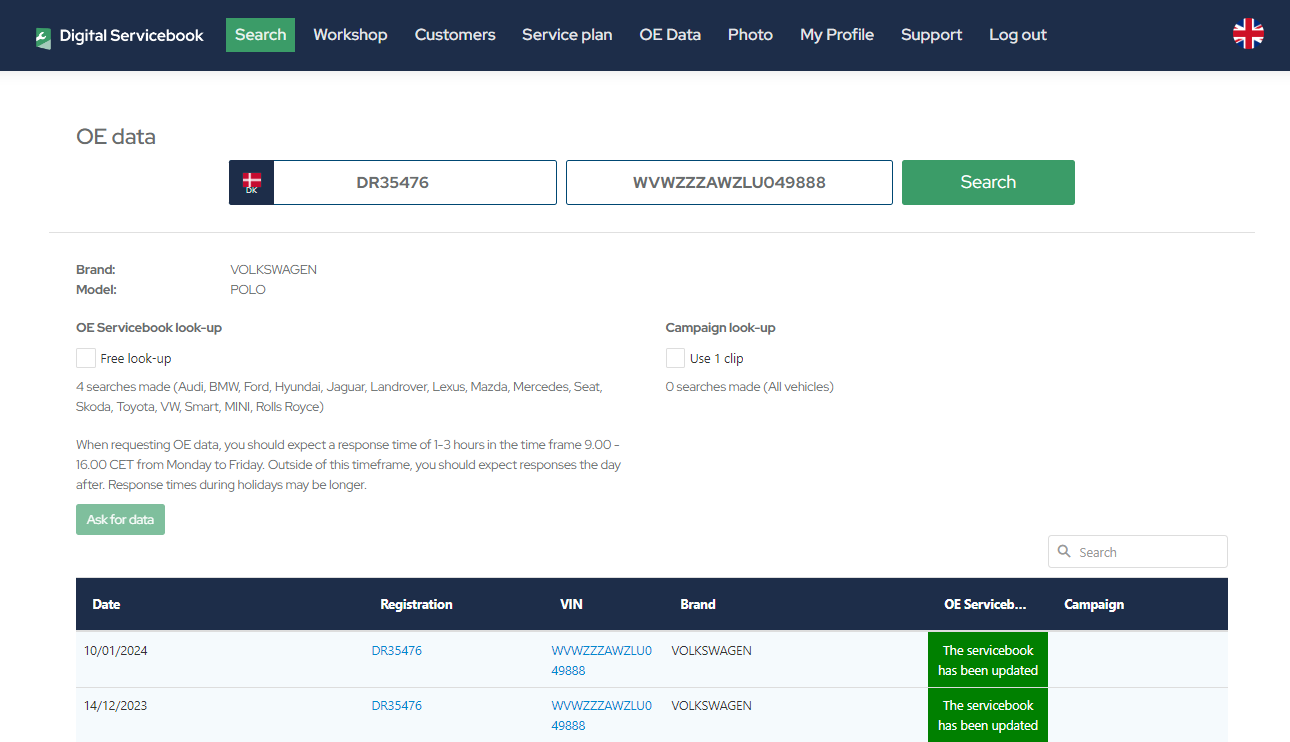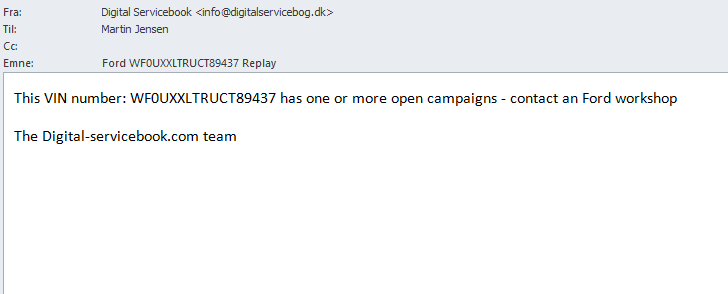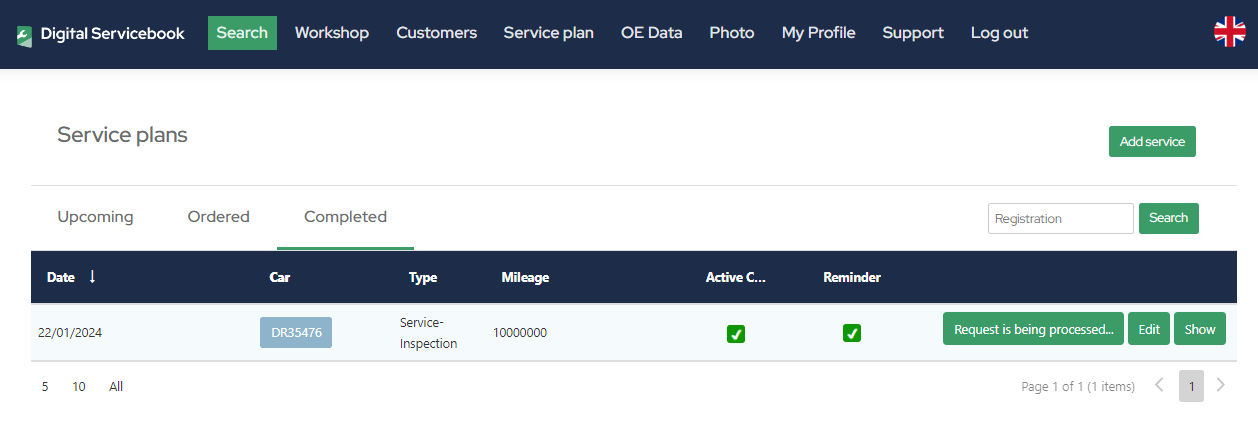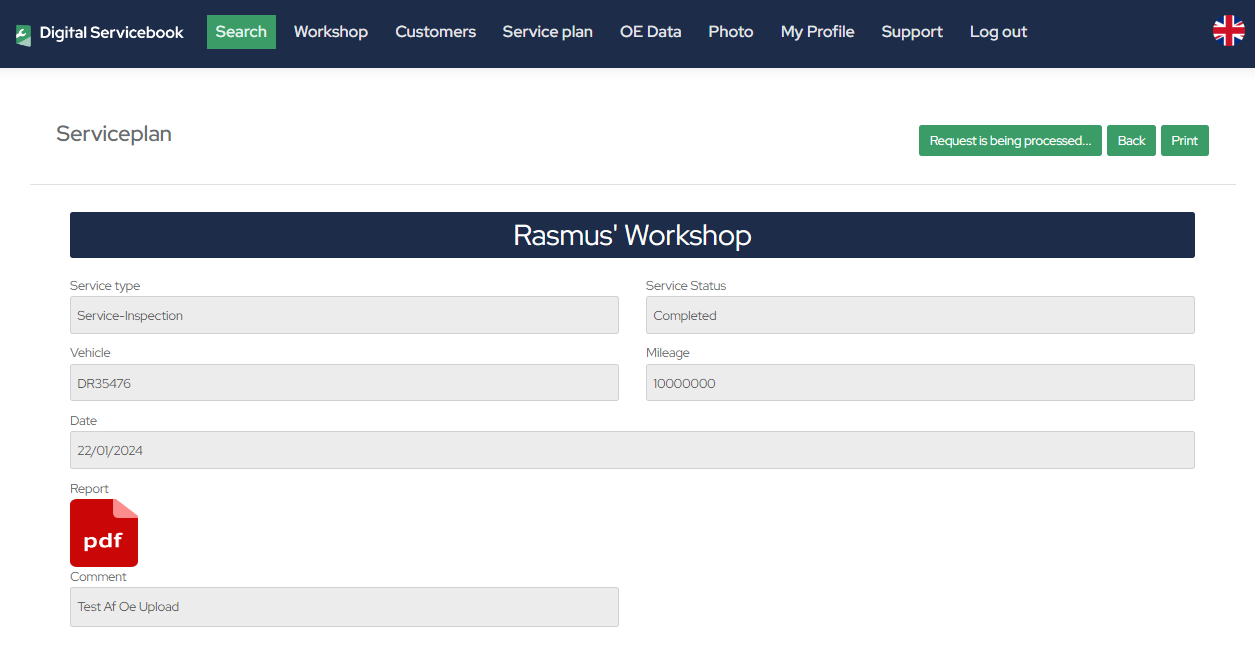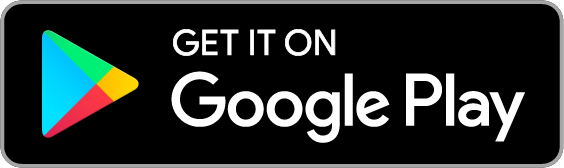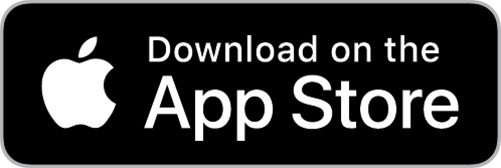User guides
Learn to navigate Digital Servicebook’s many functions. We have collected a number of user guides so that you can easily carry out the tasks you need.
1. Introduction to the Digital Servicebook Platform:Easily overview the features of Digital Servicebook.
|
2. Search for a CarWhen searching for a car on Digital Servicebook, you can find information about the car in the “Info” menu. Once a car is registered in Digital Servicebook, everyone can search directly for the car from the homepage and view its service history.
Available Car Data with LoginAll service information in the car’s service book is accessible. You can find information about: car data, technical details, service records, etc. Available Car Data without LoginOnly information about the car’s mileage, type, and workshop will be available. This ensures accurate mileage information and prevents fraud.
|
3. Register ServiceCreate service registrations from a PC and app or via IT integration with a single button press. When you want to register a service in the service book, there are 3 steps:
Register completed work
2. Fill out the Service BookNow you are directly in the car’s service book and can fill it out. If the car was previously registered with upcoming service in the Digitalservicebog, it will be displayed here. You can easily update it from upcoming to completed.
3. FinishedHere you can see all the cars you have created, with the last entered one displayed at the top.
|
4. Add customerGive the customer access to the car’s service documentation. This establishes a connection between the customer and the workshop, providing digital access to the car’s data, which is good customer service. The customer will be notified of upcoming services via SMS (if “upcoming” services are used). You can easily grant the customer access to their data about their car’s service history. See how easy it is with this guide:
|
5. Create Upcoming Service for CustomersYou have the option to register an upcoming workshop visit – thereby retaining the customer. The customer simply needs to be created with an automated service reminder. Automated Service ReminderYou have the option to register an upcoming workshop visit – thereby retaining the customer. Simply change the “status” and specify when the next KM/Date is. Add upcoming service
|
“
6. Upload Paper Service BookUpload a photo of a paper service book. This ensures that all data from paper service books is available digitally in the future. When the car is sold, the car’s value increases by having the complete service history. How to do it:
Make the Paper Version Digital
|
“
7. Access OE DataOE data (retrieve service books from manufacturers or search for campaigns) Access to all factory online service books and searches for factory campaigns, as described in most service schedules. OE Campaigns
OE – Service Book
Fill in data
Answer
|
8. Print Service Information in a CertificateIt is possible to print the entered service information. Step 1 – Service Plan
Step 2 – Data
|
9. Customize the Workshop Profile
Get on the Map
Include your business/workshop on Digital Servicebook’s map to attract new customers.
Press “Update Company Profile” to update information about your workshop.
The subscription is quickly earned
Without Digital Servicebook, stamping a car can easily take 15 minutes. If you e.g. has eight services a day, it adds up to two hours! Try our price calculator and see how quickly your subscription is paid for.